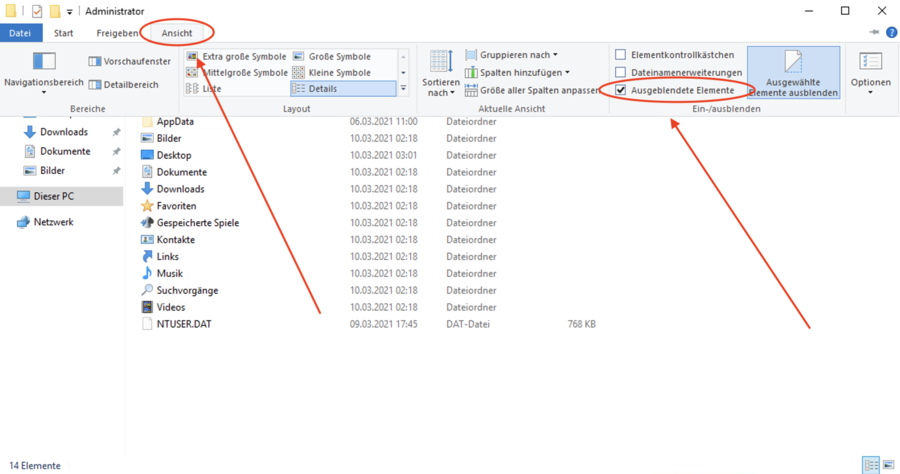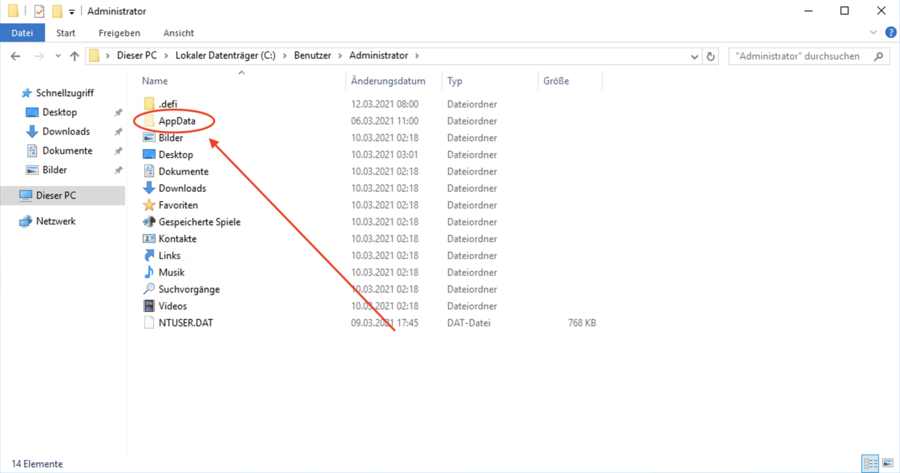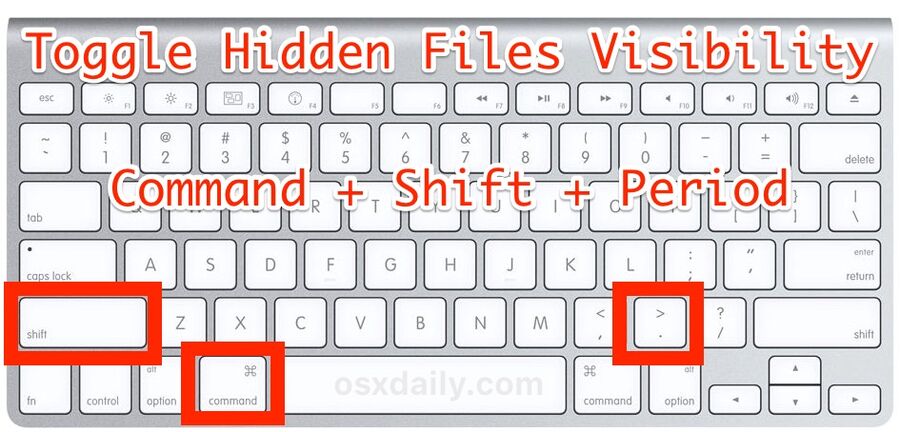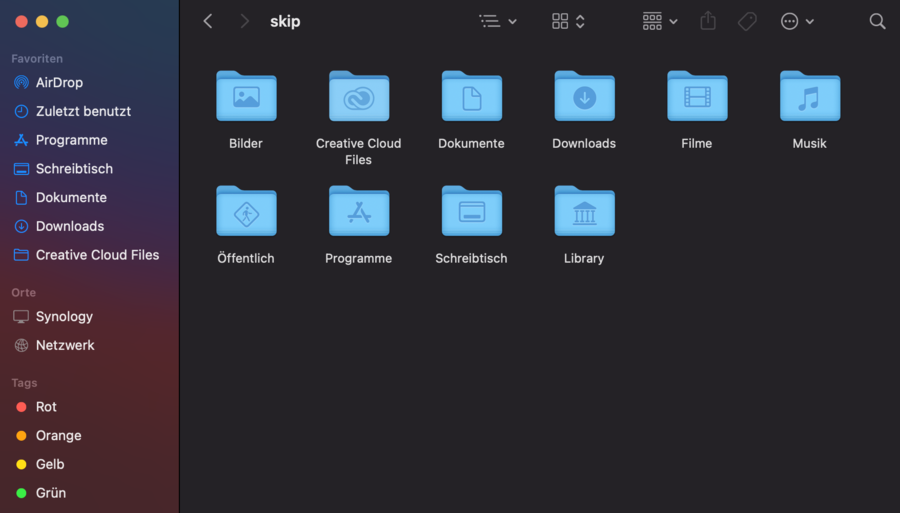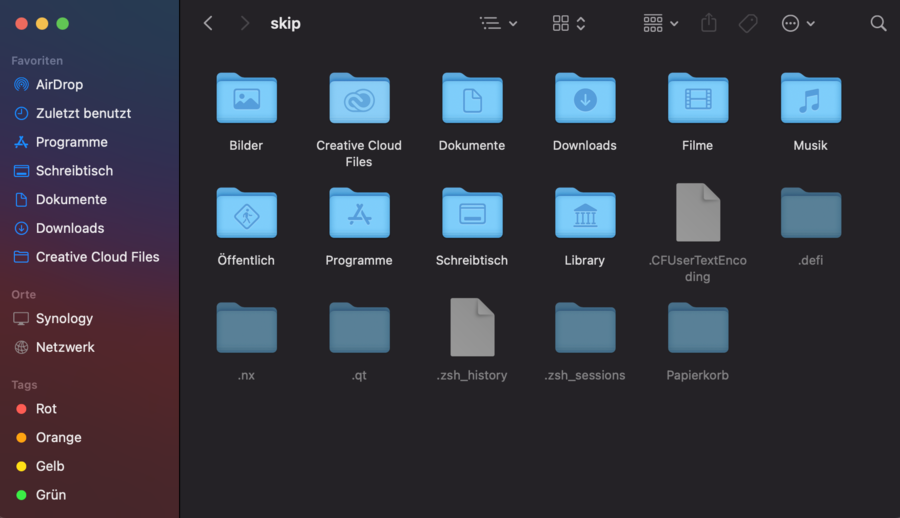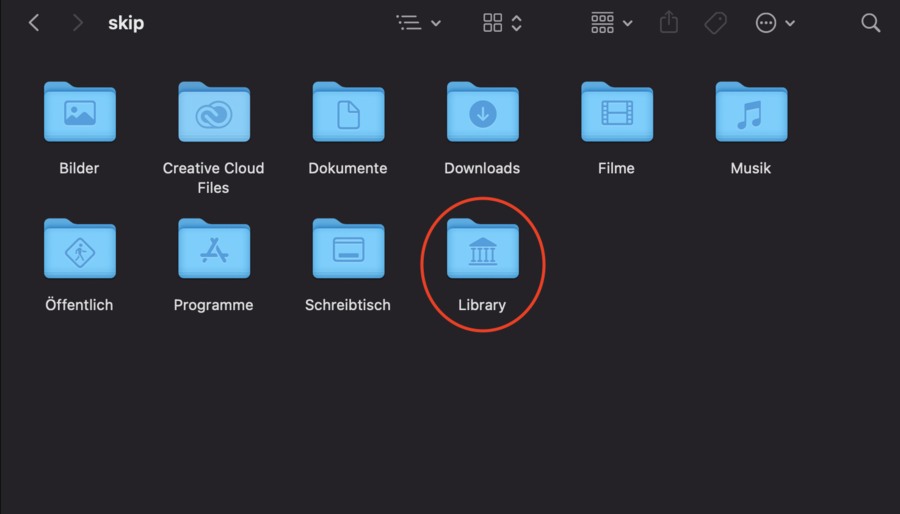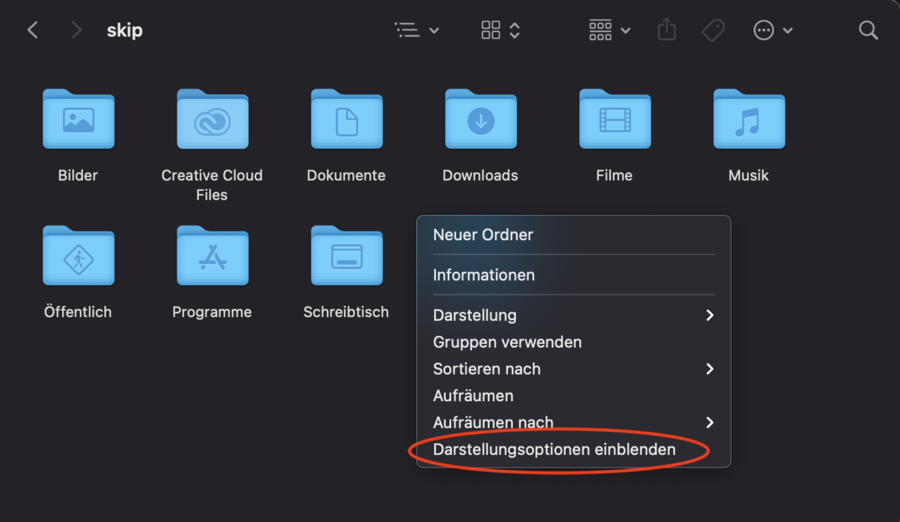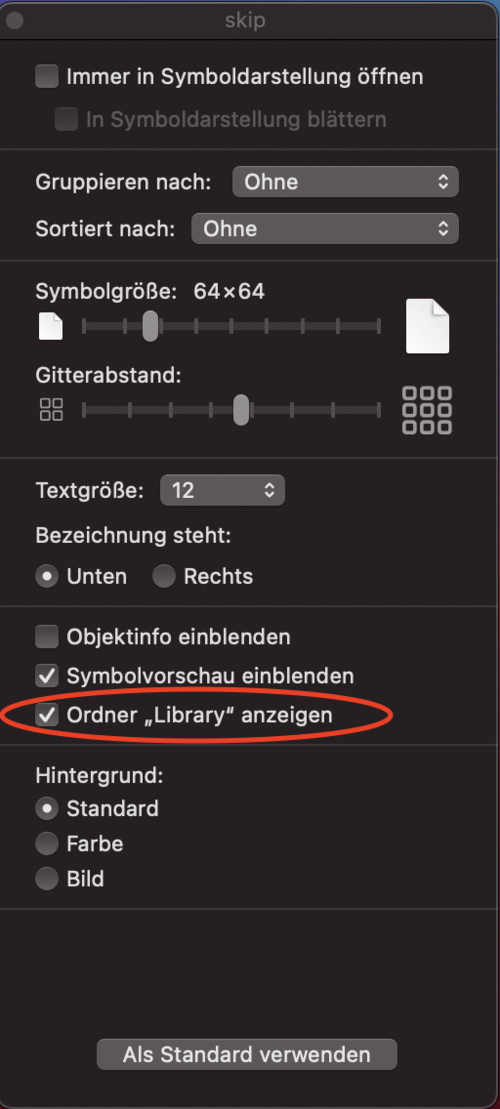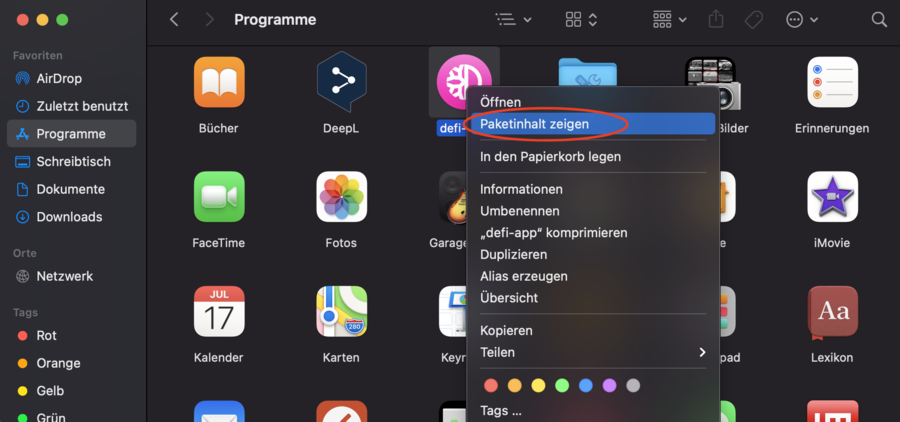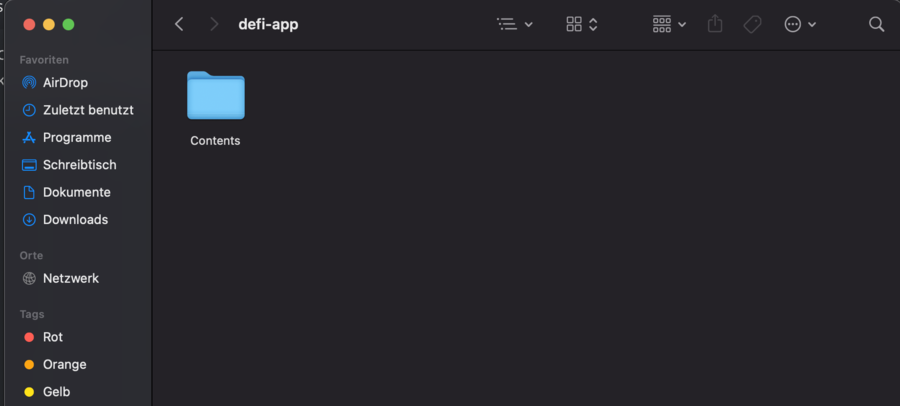Difference between revisions of "Show hidden folders"
From DeFiChain-Wiki
Robin Torque (talk | contribs) |
Robin Torque (talk | contribs) |
||
| Line 28: | Line 28: | ||
=== Files in an application === | === Files in an application === | ||
How to view files in an application. Example folder: <code>/Applications/defi-app.app/Contents/Resources/binary/mac</code> | How to view files in an application. Example folder: <code>/Applications/defi-app.app/Contents/Resources/binary/mac</code> | ||
| − | [[File:Bildschirmfoto 2021-03-13 um 21.44.47.png|center|thumb|900x900px| | + | [[File:Bildschirmfoto 2021-03-13 um 21.44.47.png|center|thumb|900x900px|Rechtsklick auf die Anwendung und dann auf Paketinhalt anzeigen]] |
| − | [[File:Bildschirmfoto 2021-03-13 um 22.06.07.png|center|thumb|900x900px| | + | [[File:Bildschirmfoto 2021-03-13 um 22.06.07.png|center|thumb|900x900px|Die Ordner der Anwendung werden nun angezeigt]] |
[[Versteckte Ordner anzeigen|Show this article in german]] | [[Versteckte Ordner anzeigen|Show this article in german]] | ||
__FORCETOC__ | __FORCETOC__ | ||
Revision as of 21:13, 13 March 2021
Windows
In the default setting hidden folders are not shown. For some troubleshooting of the DeFi App it is necessary to have access to these folders. To do this, proceed as follows.
Mac
Hidden folders
The following key combination can be used to display hidden folders in Mac OS.
Library
On Mac OS, access is often needed to the Library folder, which is not shown by default.
Do a right click and then click Show display options.
After that, the Library folder will be displayed correctly.
Files in an application
How to view files in an application. Example folder: /Applications/defi-app.app/Contents/Resources/binary/mac